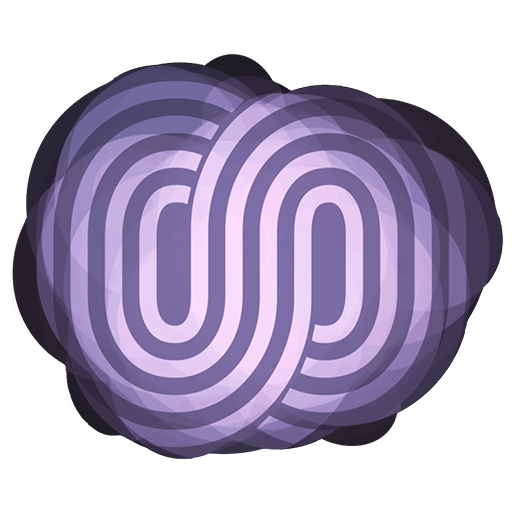Everything I discuss in this video is to help you improve your knowledge and skill set as a streamer.
I encourage you to follow along in a new profile and new a new scene collection, so you don’t break your current setup.
Warning! If you change these settings in your base profile and scene collection it will change layout of every scene you have built.
Settings
#1 Video:
Base canvas size:
Pixels used to “paint” your stream.
More pixels means more CPU.
Down-scaling means more CPU.
In every case, single or dual PC streaming setup freeing up CPU power is good. You can either benefit from the less power consumption of your computer, or free up your CPU for new tasks to improve your stream engagement.
#2 Output:
Best Encoder Settings
Output mode: Simple
Video Bit-rate: 3000-6000 Depends on your internet upload speed and consistency – dropped frames. The bit-rate directly impacts the amount of detail per frame that is shown. Each frame of your is encoded like a single picture, the lower the bit-rate the lower the quality of each frame.
Encoder: Hardware AMD or NVENC (nVidia) Using the x264 encoder requires less bit-rate to produce a clean image, but it uses your CPU for all the encoding which is hard on your system. New graphics cards like the 1050 – 1080 series and AMD r9 series have dedicated encoders that will take the load off your GPU and CPU and will help OBS have less of an impact on your game.
Bit-rate: 160 – Stay at 160 <3
Check the Box for “Enable Advanced Encoder Settings”
And
Check the box for “Enforce streaming service bit-rate limits”
Encoder Preset: High Quality (NVENC) / Quality (AMD)
There’s some freedom to play with these settings, but your goal should be to get this preset running on the Highest quality setting possible. Changing this setting will degrade the quality quite a lot with minimal gains on GPU encoding. Only change this if your system is struggling.
#3 Advanced
General:
Processor Priority: High. Setting this to anything lower than High will make OBS, your stream, less of a priority when choosing what to do with your CPU time. My personal belief is that OBS, as it is producing the entertainment visuals and audio that your entire audience is there to enjoy, should always take the highest priority in getting the best quality to your audience. I wouldn’t sacrifice OBS performance and your audiences experience for a higher frame-rate in your gaming experience.
Network:

Sources:
Make sure Enable Browser Source Acceleration is checked as well!
That’s it for this week! Our next video will be a c920 Camera Optimization Discussion.
<3 Sunny