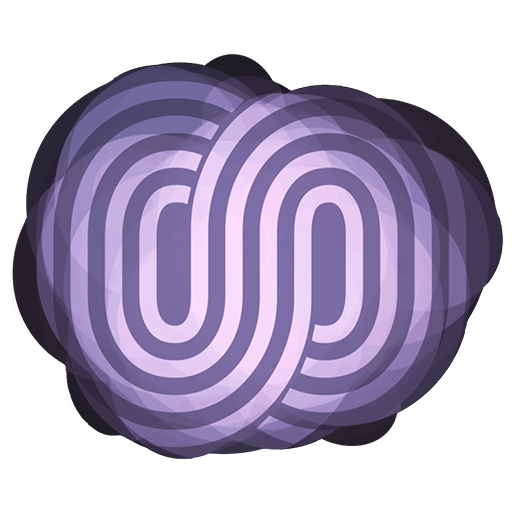https://infinitequality.live/support/ – Support on Patreon and More!
Streamelements Proper Settings and USE in OBS Studio
Many streamers are in the habit of thinking about creating their alerts and overlays in the frame and size they image them to be.
For instance you may know you want an alert that comes out of the top left hand corner of the screen. But with streamelements you can think about it differently.
I want to show you a few tricks that can help you use StreamElements to create overlays and alerts for your stream and the proper settings that will help you get creative!
#1 Overlay Resolution This is Extremely Important. My suggestion is to use 1080p even if your canvas is 720p in OBS. This will let you future proof your overlays a bit when you are ready to use a 1080p canvas in OBS. you will need to downscale your overlays to fit for any cavnas smaller that 1080p, but it’s much easier to scale down than it is to remake all your overlays when you upgrade.
#2. You can fit more than just Alerts into a single StreamElements Overlay. It may be a good idea to create overlays for each scene layout you expect to use. This can include things like Starting Soon and BRB screens. You can build your entire Scene if you want into a single Browser Source Overlay.
#3. To make sure your overlays and Alerts look good you can use a screenshot of your stream to help create the layout.
Visit https://infinitequality.live/ for more!