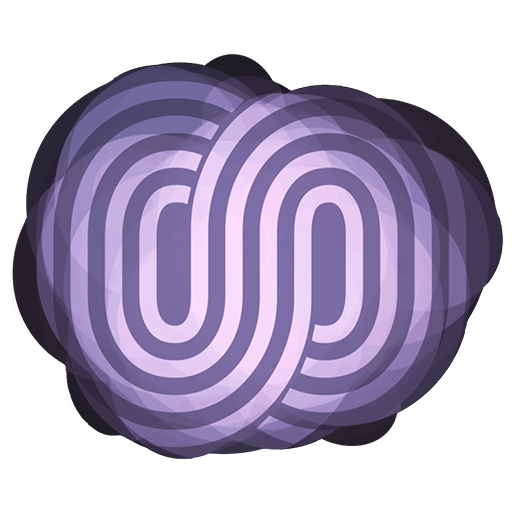https://infinitequality.live/support/ – Support on Patreon and More!
Soundboard Accessories Video – https://www.youtube.com/watch?v=ENzm5XRbCts
Discord Settings Video – https://www.youtube.com/watch?v=qUqWjQZU1Ts
Full Audio Playlist – https://www.youtube.com/watch?v=T_-opPr7Wpo&list=PLHqSJqRrle3xBOCrdqzeRk_-aOeO4zu1T
The Complete Soundboard Guide for Streamers!
3 Parts
Basics to understand.
OUTPUT and INPUT – in relation to the device.
Analog Audio can always be converted.
A. Connecting the Board.
Zero The Board:
2 directions: 1 into the board / 2 Out from the board.
Into the board:
Analog Audio. Cable types, adapters, and groundloop isolators.
Out from the board:
Digital Audio: USB – master audio out
Analog Audio: Aux Send to Soundcard for Mic seperation.
B. Windows Settings
Audio Control Panel
Playback – OUTPUT
Choose a soundcard for a purpose – Connect to soundboard – Label and settings to change.
Advanced Settings Highest Quality Available.
Output Level – 100
Recording – INPUT
Voice Input vs Stream Input
Advanced Settings – 48000hz – Highest bit depth.
Input LEVEL – DEPENDS ON DEVICE
Soundboard General Input Volume: 69
Discord Input volume – See Discord Video linked at the top of the description!
Default Devices – Set LAST!
C. OBS settings
Audio Quality Settings.
Bitrate 320
Filters – Gain and Limiter