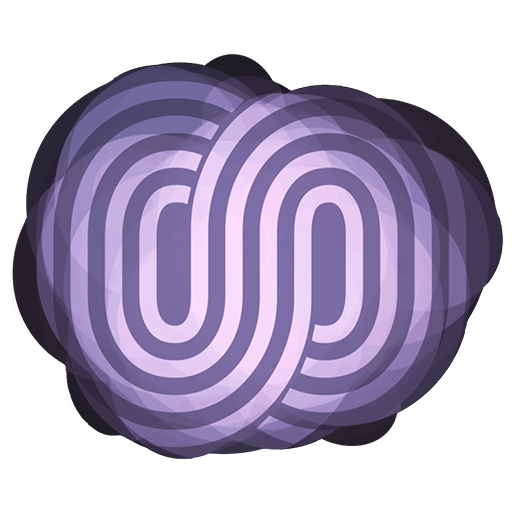How many times have you had a viewer ask when you go live, which turns into a math problem of figuring out when it is for them?
Streaming is a lot of work. The last thing you want is for a viewer that wants to watch to miss your broadcast because they didn’t know exactly when you were going live.
This is where Streamlabs Countdown comes in! It’s a super handy extension you can utilize to show everyone exactly when you’re going live for them. No more math, no more confusion.
To enable Streamlabs Countdown, head to your Dashboard on Twitch by clicking your name in the top right, then clicking “Dashboard”. From there, click “Extensions”, which is directly below “Live”.
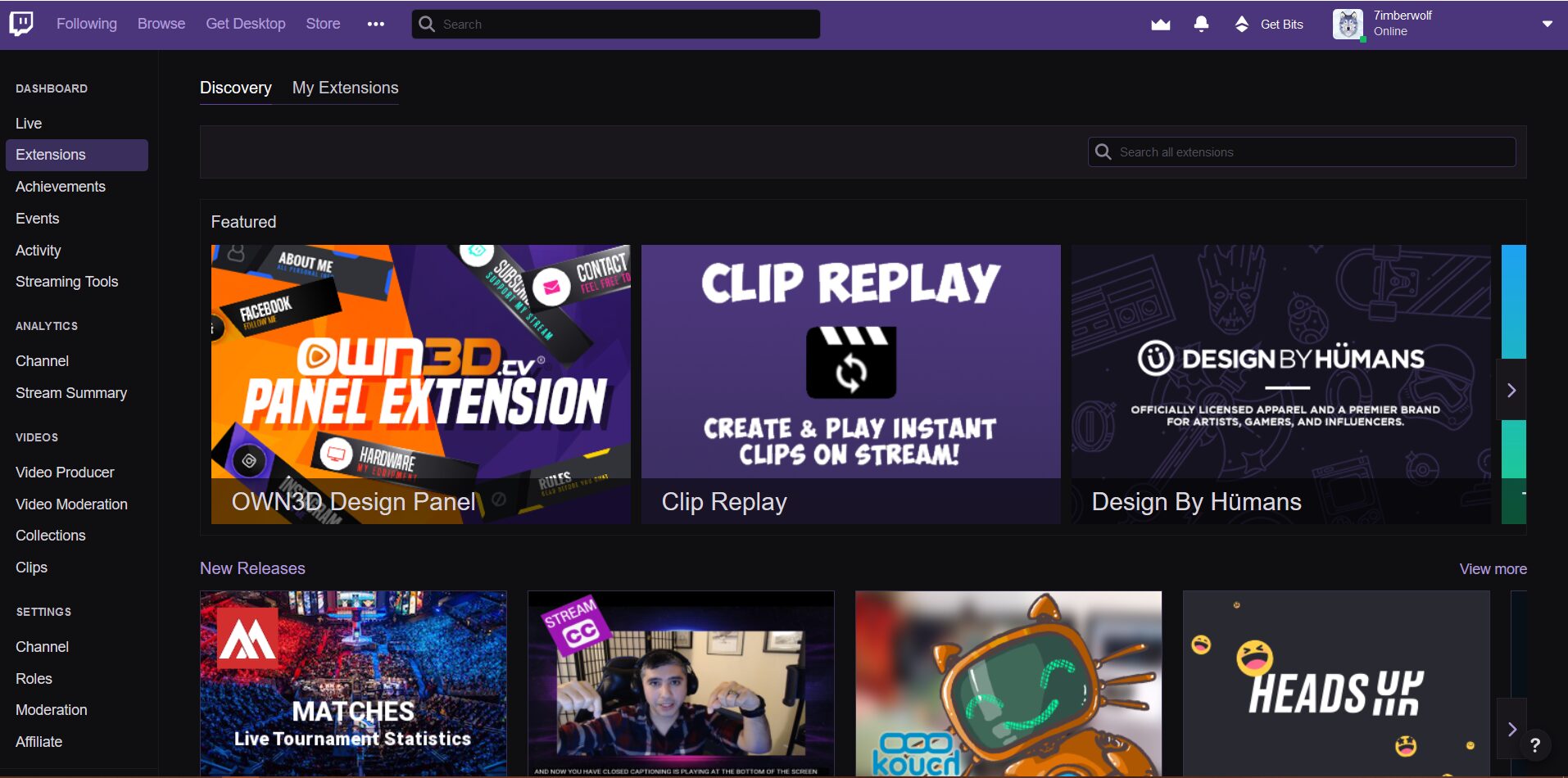
Once there, use the search bar to look up “Streamlabs Countdown” and click “Install”. Once it’s installed, select “Configure”.

You’ll get the screen above. From here, select the color you’d like the time to be, select the days you stream, and add your start times. This is important, ONLY add your START times, not your end times.
I see a number of IQ streamers with their start and end times here. What happens is then the countdown says you’re going live both at your start time and end time, and can be confusing to viewers, and I would not recommend it. Having just your start time makes it clean and easy to read.
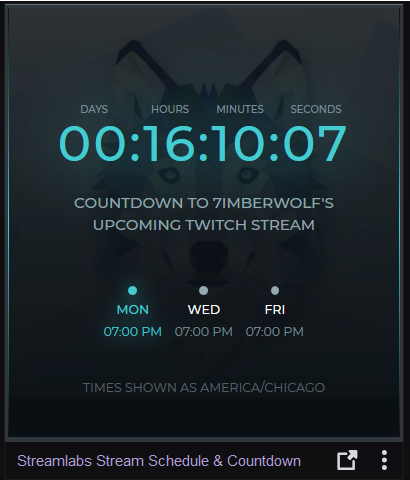
The last thing to do is add it to your panels! When you go to add a new panel, click “Extension”, then you will have the option to enable Streamlabs Countdown. and you’re done!
Now when someone asks you when you go live, you can direct them to your panels. It shows your start time in their time zone exactly, and shows when you’ll be going live next. The more tools you have in place to make it easier to find you, the more likely you will be found and have an audience.
I hope this helps!
Happy Streaming,
~Lance